Configuration
Mariachi devices come with preset network settings stored internally. By default, they regularly share their status and attributes with the network. You can change these settings to suit your needs. This guide will help you understand and adjust Mariachi device configurations for different situations, whether you're using CANBUS, the serial port, or RS-485 for communication.
Defaults
Mariachi devices maintain a configuration file named "config.json" to store network settings. By default, they regularly broadcast their status and attributes to the IP address 192.168.1.2 while searching for a Mariachi CLIs or Consoles.
Changing Defaults
You can modify the default Mariachi network subnet address on the device and the broadcast IP by editing the content of the config.json file and then restarting the device.
Similarly, you can change the device's IP address by making adjustments to the config.json file in the same manner.
Connecting Mariachi devices using CANBUS
- Identify the CANBUS ports on all devices. These are labeled as CAN-H and CAN-L.
- Turn off the power to all devices before connecting.
- Use a cable to connect the CAN-H port of one device to the CAN-H port of the other device.
- Use another cable to connect the CAN-L port of one device to the CAN-L port of the other device.
Terminal Resistor Configuration
Mariachi devices have built-in terminal resistors that can be enabled with a jumper. When having multiple devices connected to the bus, you have to enable the terminal resistors in the two devices connected at both ends of the line.
- Find the termination points on each device, marked as "CAN-H Term" and "CAN-L Term."
- Add a jumper cap to each of the terminal devices.
- Power on all devices.
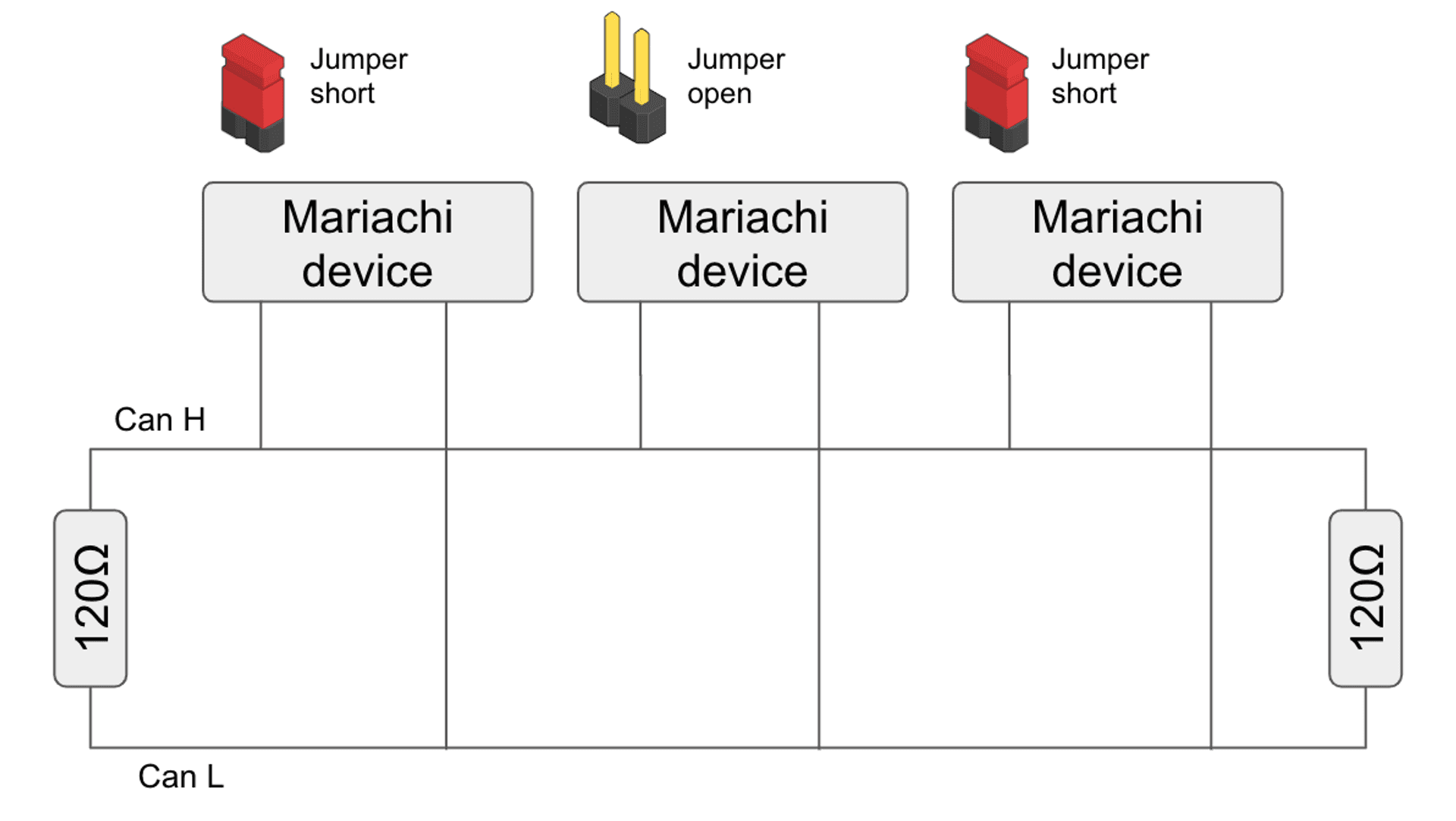
Your CANBUS devices are now connected and configured with terminal resistors for reliable communication.
Serial Port
Mariachi devices are equipped with a vertical 3-pin connector that allows to access the firmware and copy files directly in the memory of the device.
Mariachi devices are based on the RP2040 and their firmware is compatible with the Raspberri Pi Pico (with some caveats).
If you want to access the firmware or internal files just do so the same way you would access a Raspberri Pi Pico.
Update firmware
To update the Mariachi device's firmware, mount it and drag and drop a UF2 file containing the new firmware version onto the device:
Press and hold the BOOTSEL button. Then, connect your Mariachi device to your computer using a 3-pin USB cable. Let go of the BOOTSEL button once your Mariachi device appears on your computer as a mounted Storage Device. Now, simply drag and drop the new UF2 firmware file onto the Mariachi device. This will replace any existing files.
485
Connecting Mariachi devices using 485:
- Identify the RS-485 ports on both devices. These may be labeled as A, B, or positive (+) and negative (-).
- Turn off the power to both devices before connecting.
- Use an RS-485 cable to connect the A or positive (+) port of one device to the A or positive (+) port of the other device.
- Connect the B or negative (-) port of one device to the B or negative (-) port of the other device using the same RS-485 cable.
- Ensure that the cable is securely connected, and there are no loose connections.
- Power on both devices.
- Verify that the RS-485 connection is successful
Your two RS-485 equipped devices are now connected and ready to communicate.